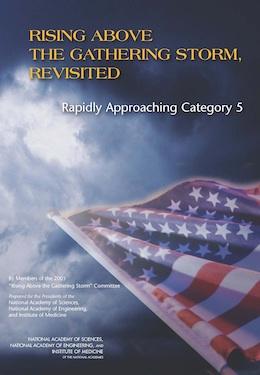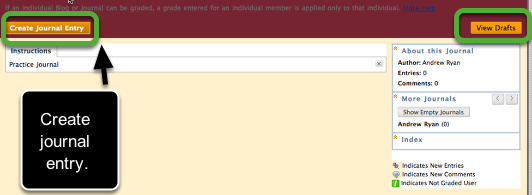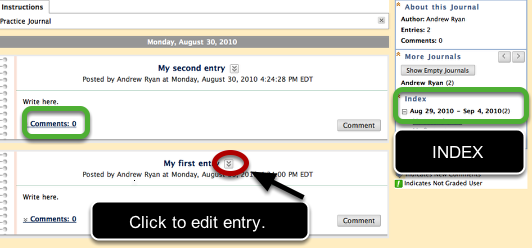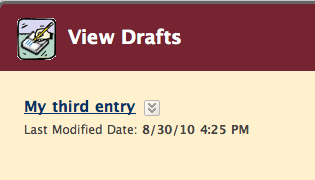The National Academies Press recently released a jaw-dropping report on the state of math, engineering and science education in the United States. The word cloud below provides a high level summary. Below are also some of the factoids included in the report.
It's obvious that there is MUCH work to do!
Here's a few factoids from the report:
- Sixty-nine percent of United States public school students in fifth through eighth grade are taught mathematics by a teacher without a degree or certificate in mathematics.
- In 2000 the number of foreign students studying the physical sciences and engineering in United States graduate schools for the first time surpassed the number of United States students.
- The United States now ranks 22nd among the world’s nations in the density of broadband Internet penetration and 72nd in the density of mobile telephony subscriptions.
- In 2009, 51 percent of United States patents were awarded to non- United States companies.
- Thirty years ago, ten percent of California’s general fund went to higher education and three percent to prisons. Today, nearly eleven percent goes to prisons and eight percent to higher education.
- The United States graduates more visual arts and performing arts majors than engineers.
- The total annual federal investment in research in mathematics, the physical sciences and engineering is now equal to the increase in United States healthcare costs every nine weeks.
- The average American K-12 student spends four hours a day in front of a TV.
- When MIT put its course materials on the worldwide web, over half of the users were outside the United States.
- Japan has 1524 miles of high speed rail; France has 1163; and China just passed 742 miles. The United States has 225. China has 5612 miles now under construction and one plant produces 200 trains each year capable of operating at 217 mph. The United States has none under construction.
- Youths between the ages of 8 and 18 average seven-and-a-half hours a day in front of video games, television and computers—often multi-tasking.
References (for the above) can be found in the full report.
Read the full report: Rising Above the Gathering Storm, Revisited: Rapidly Approaching Category 5