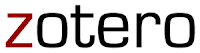[Special weekly post from Rachel Jorgensen, Digital & Information Literacy Librarian, University of the District of Columbia]
As I wrote last week, information literacy skills provide a foundation on which students can build essential critical thinking skills and goal-oriented work procedures. This week's post will concentrate on the Information Literacy Program, a service provided by the Learning Resources Division.
Information literacy concepts are an inherent aspect of the services provided by an academic library. Our job, as such a library, is to provide students access to appropriate resources -- resources that support their academic endeavors. Providing instruction on how to use those resources was a natural out-growth of this and with the rise of technology-driven libraries, this instruction has become a crucial aspect of what academic librarians do.
However, library instruction cannot be the only means by which to provide learning opportunities in information literacy. Information literacy competencies cannot be fully taught through one-off instruction sessions. The intent of the Information Literacy Program is to integrate information literacy into the curriculum at UDC more generally, providing support to faculty and student work.
At its best, information literacy can be the unifying theme for a students' college experience: literacy is not something one uses in only one situation. At it's worse, information literacy programming is the hang nail on a sore thumb. Creating a program that is integrated seamlessly into the wider curriculum is not something that can be done over night -- nor do I have any interest in building a house made out of cards. Because of this, I am continually seeking out opportunities in which I can integrate information literacy seamlessly. Some services can be implemented very quickly, but others will take some time to implement successfully.
What Can the Information Literacy Program Do For You?
Library Instruction
Currently, the Program offers instruction sessions for individual classes. These sessions are tailored to the needs of the class, but usually include some instruction on differentiating sources, choosing appropriate sources and utilizing basic critical thinking skills.
Individual Student Consultations
Many students have already taken advantage of one-on-one consultations. For many students this type of instruction can be helpful, particularly if they are short on technological skills (such as the basic use of a computer or navigating websites) or have been out of school for a while. These types of one-on-one sessions are also helpful for novice researchers, or young students, who have not yet grasped that there is not one "right answer" out there that they have to find. By working with these students individually I am able to address their particular needs and their own particular areas of confusion.
Curricular Support
Assignments and research papers are a prime opportunity to integrate information literacy learning opportunities. I have created a series of worksheets that can be used by faculty and instructors. Links to these worksheets are available in writable PDF format on the Resources page. Additionally, I can work with a faculty member or instructor at the time class materials are being created and organized in order to build into the assignments and research projects methods by which students must use information literacy competencies, as well as explore the particular subject.
This type of integration is essential in that the students does not perceive there to be a difference between learning information literacy concepts and what is expected of them as students. Additionally, these types of assignments and projects provide to the Information Literacy Program a valuable assessment tool.
Campus-Wide Integration
Campus-wide integration entails having information literacy competencies embedded into curriculum across disciplines. It is, perhaps, the hardest type of information literacy programming to put into place, but it is possibly also the most effective – at its best, information literacy is a set of acquired processes utilized by the student in order to achieve knowledge acquisition.
Many colleges and universities have instituted such programs using a variety of modalities, including required information literacy courses, information literacy integration into writing intensive courses, as well as the inclusion of information literacy competencies into student learning objectives within general education programs.
What works at one college may not work at another, as each college has unique values, challenges and aspirations. The new General Education program at UDC, which has information literacy competencies embedded into Student Learning Objectives, is a fertile bed into which information literacy programming can be planted. Additionally, the First Year Experience program, with its first year orientation classes, is a prime opportunity for students to begin the acquisition of information literacy competencies.
Continuing Education Workshops
Everyone may need a refresher course at some point in time, or perhaps, a student has forgotten exactly how to find a scholarly article. Workshops are an important part of maintaining skill levels and introducing new ideas and processes to students and faculty, alike. During this fall semester, the LRD has presented workshops on Zotero, a free software program that lets anyone “collect, organize, cite, and share research resources.” In the next few weeks, the Information Literacy Program, in conjunction with the Academic Advising Center, will present two workshops on research paper writing and using appropriate internet resources for research.
In Closing
A solid information literacy program is multifaceted and adaptive and able to address the particular needs of the students it serves. It takes time to build and implement, along with a lot of patience and perseverance!
Further Reading
Winterman, Brian. Building Better Biology Undergraduates through Information Literacy Integration. Issues in Science and Technology Librarianship. 58 (Summer, 2009)
Bolton, Tamsin, Tina Pugliese and Jill Singleton-Jackson. Advancing the Promotion of Information Literacy Through Peer-Led Learning. Communications in Information Literacy. 3.1 , p. 20 – 30.
Association of College and Research Libraries Information Literacy: Curriculum & Pedagogy.
For more information contact Rachel Jorgensen, rjorgensen [at] udc [dot] edu.





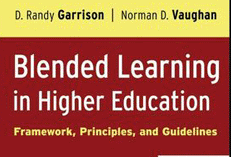 One of the reasons I chose the book "
One of the reasons I chose the book "