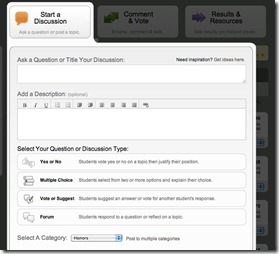Learning the periodic table of elements has never been easier! The Google Play App called Socratica has over 30 facts about each element to make learning the elements easier. The APP also includes audio clips to help with pronunciation, tests to quiz how well the learning is going, and prompts to assist in finding the elements by table, search or index. The App is free, was recently updated (August 2011), has been downloaded and rated by over 5000 users, and requires an Android 2.1 devise and up. The App rates 4.4 out of 5 stars!

The Center for Academic Technology, part of the Learning Resources Division, at the University of the District of Columbia is the owner of this blog. The mission of The Center for Academic Technology (CAT) is to provide support and tools that enable pedagogical innovation to improve the educational experience of students. Our official website is: http://lrdudc.wrlc.org/cat/
Tuesday, April 3, 2012
Learn the Periodic Table of Elements
Monday, March 12, 2012
It’s all about Numbers today!
Do the Math
Do the Math is a video resource created by staff members at the University of Arizona's Center for Recruitment & Retention of Mathematics Teachers (CRR). Do the Math is a weekly cable television show that features mathematics teachers explaining key mathematical concepts. Currently, there are 18 videos on Youtube. Visitors will find 18 video segments that last between 26 and 38 minutes. Some of the subjects covered include geometry, advanced algebra, and calculus.
Visitors may be interested in the materials on the left-hand side of the page, such as an AP Calculus practice exam, information about the related academic programs offered at the University of Arizona, and more. To learn more go to web page associated with this effort at the University of Arizona <http://crr.math.arizona.edu/dtm.php> or check out the Youtube videos for yourself.
AMSER
To find additional high-quality online resources in math and science, visit AMSER: the Applied Math and Science Educational Repository at http://amser.org. AMSER is a portal of free educational resources and services built specifically for use by those in Community and Technical Colleges. AMSER is funded by the National Science Foundation as part of the National Science Digital Library, and is being created by a team of project partners led by Internet Scout.
Academia.edu
Academia.edu is a repository for academics. Academia.edu is a place to share research, monitor deep analytics around the impact of focused research, and track the research of academics one may wish to follow." Currently, over one million academics have signed up, and there are over 1.2 million papers available at the online repository. The portal is free, but you must create an account and sign up. Registered members can share their professional work, follow other academics, and look up analytical statistics on various works in the database. This site is compatible with all operating systems.
Friday, March 2, 2012
Custom Text-book Authoring In A Digital World
Custom publishing has never been so easy and innovative. Several companies have recently released free self-authoring software and professional publication tools that facilitate the construction of academic and trade e-books. Three products offer promise: Apple has a new product called iBooks Author; another free and open-source product is called Booktype, while a third publishing solution is called Inkling Habitat.
iBooks Author is an App that allows authors to create multi-touch dynamic e-books in short order. Building a book on the Apple App is simplistic due to pre-built templates, drop and drag features, text wrap, and the ability to drop in Word documents. I recently spoke with a professor who published a textbook in two hours flat and is looking to earn 70% off the sale from each book sold.
The iBooks Author tool allows writers the ability to add text, shapes, charts, tables, and multi-touch widgets anywhere on the page with a single click. Since it is an Apple product, it requires an Apple reading devise such as the iPad.
Booktype was recently developed by Sourcefabric and is a collaborative publishing tool. The authoring application is designed to support teams of authors working concurrently on the same manuscript. Booktype makes it easier for groups of authors to collate, organize and edit manuscripts during the pre-publication period.
Booktype was designed to organize large volumes of content. It allows authors the ability to import text, drop, drag, and import additional content and make appropriate attributions. It also has social tools to link to web 2.0 applications. Booktype would make publishing a book from years of lecture and research notes quite easy. In fact, it would facilitate a rich collaboration among colleagues from other campuses whereby making it easy to pull together large amounts of content into a single publication. As for publishing - Booktype relies on CSS, JavaScript and WebKit; therefore, everything can be done in the browser.
Inkling Habitat is a scalable publishing environment for interactive content that is cloud-based and for professional publishers. The cool factor is that Inkling Habitat lets publishers create interactive e-books with HD video, interactive features and 3D content in a free, cloud-based program. Moreover, the cloud-based approach allows authors, editors, and artists the ability to collaborate on textbooks simultaneously from anywhere. While new to market, the brains behind this application come from Matt MacInnis, a former Apple educational marketing manager. As mocoNews notes the iPad was the initial target platform for Inkling although it has since added HTML5-based web publishing. As such the books may be read on any device with a browser.
In sum, self-publishing dynamic, interactive e-books has never been so easy or quick!
For more information see:
http://www.apple.com/ibooks-author/
Monday, February 27, 2012
Interactive Whiteboards
The Center for Academic Technology (CAT) at The University of the District of Columbia makes available several Interactive Whiteboards (IWB’s) also called Smartboards to faculty members to support the use of high quality educational technology in the classroom. An IWB is a presentation device that is touch sensitive and designed to synchronize with a computer and digital projector. Users can display the computer desktop, computer applications and internet websites on a large screen, which can be seen and manipulated by those present. Anyone using the IWB can make notations to the screen using a finger, mouse, stylus or other tools and save those notations to the presentation. The first IWB was manufactured by SMART Technologies Inc. in 1991.
IWB’s enhance organization and allow faculty the ability to deliver interactive lessons that can be saved and reviewed at a later time. They may be used to share information for mini-lectures, demonstrate activities, show video clips and images to enhance a lesson and much more. They may also be used by students to engage in the learning process.
The literature tells us that learning and the construction of knowledge is reinforced when learners review, manipulate, and engage with the curricular content. Interactive Whiteboards provide rich learning opportunities for engagement and support learning and social activity.
Still, a recent New York Time post suggests that the high cost of IWB’s may be a concern as administrators with limited or reduced budgets find it difficult to make large purchases. Additionally, some argue that Whiteboards facilitate learning that is teacher-centered, rather than student-centered.
While such arguments may have some merit, a high quality Smartboard can cost less than $2000.00, as such, I would argue that the investment is well placed in terms of engaging learners with educational resources that are current while providing useful tools to enhance learning. Additionally, I would argue that IWB’s like any technological resource can promote positive or negative outcomes depending on how it is scaffold into the pedagogical approach. Having a well-conceived strategy for using IWB’s, that aligns pedagogy and course outcomes will ensure that it is always a value add to the classroom. To lean more on how to use an Interactive Whiteboard in your classroom, please go to http://www.boxoftricks.net/2008/06/33-interesting-ways-to-use-your-interactive-whiteboard/.
Thursday, February 16, 2012
Accessible Books for Individuals with Reader Disabilities
As we continue to find solutions to make our classrooms and courses more accessible, it is important to also think about the text we use in these courses. Electronic text are not a new phenomenon but how can we make those digital materials more accessible? While screen readers and Magic Zoom are great technologies, what do we do for those old fashioned hard text books? This blog post will focus on a couple of solutions to that problem.
Bookshare’s mission is to ensure that the world of print is accessible to at the touch of a button for those with disabilities. This online library of digital books not only allows users to access books in a timely fashion but gives users access to a broad spectrum of topics and subject areas. Working with volunteers, publishers and other partnerships the organization has over 134 thousand digital books, textbooks, periodicals and assistive technology tools.
The access of the digital material also covers a broad range of ages from books elementary school students to educators at colleges across the country. Volunteers are always needed to scan and proof read digital books for their readability.
For more information how to access the digital repository of books please follow this link: http://www.bookshare.org/
Another great tool accessibility tool for digital books is Google books. This service was created by Google in 2004 to allow users access to full text books that Google has scanned and converted to text using an optical character recognition device (OCR). The current repertoire of online books far exceeds a million as a result of collaborations with partners such as the Library Project. The Library Project aims to make it easier for people to find relevant book and especially out of print materials.
Google books also has a blog to keep you up to date with new additions to Google books as well as other exciting events such as featured reading from authors. Check out their blog here: http://booksearch.blogspot.com/?utm_source=gbssite&utm_campaign=gbsblog&utm_medium=et
Monday, February 13, 2012
Using Smartphones as Learning Tool in and Outside of the Classroom
Think about it….today's smartphones have enormous computing power. That ability opens up numerous opportunities to use them in our pedagogy for teaching and learning. What follow are some common and cool examples.
Cobocards is a collaborative flash card webapp that allows users to create flashcards for review, or to study individually or in groups. There are ready made flash cards in a pool of more than 3.000 topics. http://www.cobocards.com/en/
Flash Cards ++ - Another flash card generator used to help students self- assess their retention of information. Students can study on the go, create image flash cards using an iPhone's camera, create or download flashcards on their smartphone or iPad from Quizlet or FlashCardExchange. Moreover, FlashCards++ collects data about students study habits to help them monitor their progress in learning new material. ($3.99 at the App store). http://www.iphoneflashcards.com/
Quizlet- A smartphone flashcard application with a very large database of flash cards (over 9 million free sets of flashcards covering every possible subject). It reinforces learning through study, games, and memorize tools. - http://quizlet.com/
Flashcard Exchange: A web-based repository of flashcards for learning. Covers numerous topics, languages, and colleges. The website boasts some 45.7 thousand flashcards in their library. FlashcardExchange.com.
Poll Everywhere allows faculty and students to gauge audience feedback – instantly. Poll Everywhere replaces clicker proprietary audience response systems that require hardware with standard web technology. It is quickly becoming the easiest way to gather live responses in many venues (conferences, presentations, classrooms, radio, tv, print - almost anywhere). It works internationally with texting, web, or Twitter. It is free for an audience of 40 or less, and has a low pricing structure for larger audiences. In less than a minute, you can create an account and design a poll. http://www.polleverywhere.com/
Project Noah is a smartphone tool to explore and document wildlife. The App allows anyone to map nature via the smartphone. Project Noah, facilitates the ability to upload photos of plants and wildlife from anywhere – essentially creating a map of the natural world and contributing to scientific research in the process. In addition, Project Noah (NOAH) also allows users to snap a photo of something, for example a bug or a tree, and the application will send back an identification of the exact type in as little as 24 hours.
Animoto- Animoto for higher education provides an array of tools for creating videos in your classroom. Professors are able to mix relevant messaging, statistics and quotes among the pictures or videos to educate and inspire students. http://animoto.com/
Qik - Instant video sharing available on most all popular smartphones. Allows users to capture a moment and share it instantly across many mediums. http://qik.com/
Scvngr – This game-based App is about doing things (challenges) in various locations to earn points that may be converted into real things such as: food, beverages, gifts, passes, etc. Players earn points by checking in, posting a tweet, photo, or performing any one of the listed activity challenges that have been identified by the institution, business, or individual who created the challenge. Numerous Universities, cities, museums, restaurants, brands, and nonProfits are building challenge sites to engage those who may like to play. The challenges and opportunities for innovation and creativity are limitless. http://www.scvngr.com/
How do you stay current when the sands shift everyday? Check out Gizmodo (http://gizmodo.com/) to stay on top of Apps, Mashable (http://mashable.com/) to learn about technology in general and the field, and Europe’s Centre for Learning & Performance Technologies (http://c4lpt.co.uk/) to understand the pedagogy of teaching with new technology and to quickly identify the latest and newest ranked applications.
Source: Mark Frydenberg, Wendy Ceccucci, and Patricia Sendall (http://campustechnology.com/Articles/2012/02/01/Smartphones-Teaching-Tool-or-Brain-Candy.aspx?Page=1)
Friday, February 10, 2012
Removable Memory Stick for Mobile Devices
Did you hear? The new AirStash mobile device memory stick is for sale (not cheap) and includes a removable SD memory card. The USB stick has been available for years as a way to transfer and carry documents on the go between multiple devices, except mobile ones such as the iPad, iPhone, Kindle Fire, or android smartphones. Now the market has a new contender; the AirStash. Made by Wearable Inc., and distributed by Maxell and a few other retailers (Amazon.com), this new memory stick is marketed to users of Apple products, Amazon’s Kindle fire and many android devices. The cool factor is that the AirStash has built-in WI-FI to beam files, video, or play music simultaneously to multiple devices (up to 75 feet away). It’s a clever little devise with pros and cons and looks like any USB stick although it uses a removable SD memory card. The 8 GB model will run $150.00 while the 16 GB model costs $180.00.
Friday, January 27, 2012
Word Press for Museums? A “Killer App” of Academia? Check out Omeka!
Previously we have discussed the resource Zotero which provides great options for Faculty and Students to organize their work. Another resource that enables students to engage with information in a critical and intellectual manner is Omeka.
Omeka is a free, open-source Web publishing platform that allows one to store and share collections of documents, images and videos.
Proponents of Omeka call it “WordPress for museums” and are particularly excited about the way this resource can give students experience navigating and interpreting archival materials.
Historians have found Omeka to be particularly useful with their learners. Jeffrey McClurken, a historian at the University of Mary Washington, notes on The Chronicle's ProfHacker blog, that “students can create some impressive projects using [Omeka] and learn a wide variety of skills (digitization, organization, presentation, exhibition, metadata creation) along the way.” He further explains that Omeka is ideally suited for “projects that involve a sizable digital (or at least digitizeable) collection.”
An example would a project like featuring the writings of President James Monroe that involves the creation of a digital archive with numerous images and text. To see such an example, look here.
In another great example, we can see where a Yale University archivist created an Omeka site to showcase materials from their digital collection. Notable in this creation is that as a result of creating the Omeka site, the archivist “…lectured less and actively engaged more of [her] class. And best of all, having a website allowed [her] to give students a tangible reference tool they could access after the session was over.” So in essence, tools like Omeka can support the objective of assisting learners with developing strong, well balanced research and evaluative skills. Another professor created a very elaborate and detailed tour of Sagamore Hill – the historical country residence of President Theodore Roosevelt, the 26th President of the United States.
Interested educators can go see a brief introduction to Omeka or visit the Omeka Showcase to learn more about different types of projects that can be created with this resource.
To learn more general information about Omeka, please go to: http://omeka.org/.
Tuesday, January 24, 2012
Apple and the iBook
Last week Apple released new software that would enable professors or anyone for that matter the ability to create e-books for the iPad. The application is free and follows Apple’s visionary and proprietary business model. At the same time, Apple also updated its iTunesU. iTunesU (established 2006) is a 6-year old repository for syllabi, lecture videos and audio recordings allows students access through a college-branded portal. The reaction on campuses and in the tech industry to the e-books news was mixed. Like any of the Apple products, this application is likely to evolve over time and has its critics as well as those who love all-things Apple.
Jed Macosko, associate professor of physics at Wake Forest University says: “Providing constant content updates through the Cloud is key.” “Educators will be able to create more quickly and for free, which lowers costs and improves accessibility for students. Some people might worry that content will become unreliable, but what we’ve seen with Wikipedia is that the cream of the crop typically rises to the top.”
David Parry, assistant professor of emerging media and communications at the University of Texas at Dallas, Tweeted: “this isn’t about ‘changing everything’ for education, is about reconfiguring the business models of textbooks ie who profits.”
Audrey Watters (Hack Education blog) writes: “What a lost opportunity,” “If this is a revolutionary announcement about reshaping textbooks and educational content, we must ask revolutionary for whom?”
Chris Wolverton, biology professor at Ohio Wesleyan University, writes on his blog: that he could quickly publish his notes and slides with Apple’s new software. “Having the freedom and flexibility to put together a little book to accompany a specialty course is an attractive idea to me, one that I plan to experiment with.”
Kyle D. Bowen, director of informatics at Purdue University said: “The most important outcome of [this] announcement was to bring mainstream attention to textbooks and the issue of e-textbooks.” Note – Purdue already developed its own e-text publications.
Mike Richwalsky, director of marketing services at John Carroll University projects that “Apple just made it redonkulously easy to put your alumni magazine on the iPad—and, best of all, they did it for free.”
Some of the concerns raised stem around the proprietary format that limits consumption of content to Apple-only devices as well as intellectual property. The proprietary argument (while not new) stresses that Apple locks the market using its closed system, rather than open standards is not likely to go away. As a business perspective, it is understandable that the iBooks can only be produced, sold, distributed and consumed on Apple products. From an educational perspective iBooks is limiting, controlling, and divisive – especially when one considers the entire realm of consumers and producers of knowledge who may have a variety of disabilities and the social stratification of societies. Moreover, how does the iBook product impact intellectual property, publication jobs, and the big three textbook players?
At the end of the day, it may be more about money – selling Apple products and tapping into the lucrative digital world of higher education. Will students see any savings as it relates to the ever rising costs of text books?
Sources:
Macosko, J. http://news.wfu.edu/2012/01/19/wfu-researcher-reacts-to-apples-education-announcement/
Owens, T. http://www.timmmmyboy.com/2012/01/can-i-get-that-unicorn-in-another-color/
Richwalsky, M. http://highedwebtech.com/2012/01/20/ibooks-author-magazine/
Watters, A. http://hackeducation.com/2012/01/19/apple-and-the-textbook-counter-revolution/
http://chronicle.com/article/Apples-New-E-Textbook/130399/
http://chronicle.com Section: Information Technology Volume 52, Issue 22, Page A36 http://chronicle.com/article/Apple-Releases-Free-Software/26705/?otd=Y2xpY2t0aHJ1Ojo6c293aWRnZXQ6OjpjaGFubmVsOnRlY2hub2xvZ3ksYXJ0aWNsZTphcHBsZXMtbmV3LWUtdGV4dGJvb2stcGxhdGZvcm0tZW50ZXJzLWFuLWFscmVhZHktY3Jvd2RlZC1maWVsZDo6OmNoYW5uZWw6dGVjaG5vbG9neSxhcnRpY2xlOmFwcGxlLXJlbGVhc2VzLWZyZWUtc29mdHdhcmUtZm9yLWRpc3RyaWJ1dGluZy1jbGFzcy1tYXRlcmlhbHM=
Friday, January 20, 2012
Collaborize Classroom: A Great Tool for Structured Class Discussions and Social Networking
Blackboard, the UDC learning management system (LMS), provides a supportive discussion generation option that integrates properly with well-developed, online or hybrid courses. However, there are other discussion generation resources available that also compliment a variety of face-to-face, hybrid or online learning environments. Collaborize Classroom is one such resource.
Collaborize Classroom is a free, online stage for teachers and students to create structured discussions in a private online community. Collaborize classroom is different from the discussion feature in Blackboard because it allows the teacher to create different question types and/or display them in interesting ways.
One great example is the “Vote or Suggest” style question in which a teacher may ask students to comment on a particular topic. Other learners then have the option of voting for the answers they think are the most relevant and/or posting their own separate responses. This participation option is important because it gives students more control over their learning process and makes them accountable for determining what constitutes valid knowledge.
Collaborize also provides a topic library with over 900 topics in the category “Higher Education” along with useful suggestions for discussion organization and facilitation.
Once a class discussion is completed, faculty can publish the results of the discussion to a results page. On the results page, the outcomes of student participation are published in an easy to read graphical format. There teachers can also add concluding remarks about the result of the discussion. Those results can then be fed back into other class activities that are face-to-face or online.
Collaborize classroom is not intended to replace Blackboard, but rather complement its functionality. The tool is free, private and secure. To learn more about Collaborize Classroom, go to: www.collaborizeclassroom.com.
Tuesday, January 17, 2012
The Emergence of MOOC
In online education there seems to be a considerable trend moving us toward online learning in a collaborative open space arrangement. Propelling this forward, MOOCs have advanced this trend by created an enormous collaborative space where colleagues in ay discipline may work together to facilitate a course. You may ask... What is a MOOC? Well great question!!
- M = Massive: needs tons of participants (this is why my own History MOOC failed)
- O = Open: all resources must be available on the open web to anyone who wants to join
- O = Online: no on-site attendance required, everything is online
- C = Course: has a course structure, with set facilitator(s), topics and timeline
These MOOC courses seem to work where the participants or users are distributed and course materials are dispersed across the web. The departure from the days of learning management systems (LMS) such as Blackboard or Moodle is the next wave in sharing freely the ideas and resources and learning processes that can happen in an online course. There have been all types of MOOCs that have been created and I want to bring your attention to just a few!
Examples of MOOC:
Education and Technology MOOC
This course will introduce participants to the major contributions being made to the field of instructional technology by researchers today. Each week, a new professor or researcher will introduce his or her central contribution to the field.
Creativity and Multicultural Communication MOOC
Creativity and Multicultural Communication (CMC11) is a thirteen week MOOC and a 15 week Empire State College credit course that utilizes the concepts of connectivism and connective knowledge and explores their application as a framework for theories of teaching and learning through discussions of creativity and communication.
http://www.cdlprojects.com/cmc11blog/
Feel free to check out this short Youtube video that explains this trend in more detail. Maybe you and some colleagues can create your very own MOOC!
Video URL: http://www.youtube.com/watch?v=eW3gMGqcZQc
Monday, January 9, 2012
Mind Maps: A Powerful Tool for Collaboration and Learning
Happy New Year everyone! Now is the time when many people go about making great resolutions for things they want to accomplish during the year. We sit down, write out our plans and then sometimes, forget about our resolutions a few months later. Mind maps can help us to stick with our resolutions by creating a visual depiction of our goals that we can interpret and change as the need arises.
What is a mind map? A mind map is a schematic depiction of a main idea and related subtopics. An example looks like this:
It may also be conceived of as a visual organizing resource for one’s ideas. Here is an example of a mind map about the topic “living things”:
Whereas a written outline may depict a linear progression of ideas and topics, a mind map allows one to be a bit more creative and fluid with the organization and representation of his or her thoughts. Here for example is a mind map related to the topic “time management”:
Using a mind map can sometimes be better than making a traditional written outline because it enables one to literally see the “big picture.” This is particularly important for those who prefer to visually see images to make sense of them but may also be helpful for anyone who wants to simply organize potentially complex ideas in a more fluid and creative way.
Faculty can use mind maps in classes to promote collaboration and active learning with students. Both faculty and students can use mind maps to brainstorm on important topics.
So, where can you go to find out how to create and use a mind map? Well, again, life hacker recently reviewed five of the best mind mapping applications. They include
· Xmind
· FreeMind
· iMindMap
Each of these applications will allow you to play around with creating simple and complex mind maps. Some like iMindmap and Mindjet charge a fee but all of the others are free. Another great free mind mapping resource is Edraw which may be found here.
Monday, December 19, 2011
How to and How to Share the Knowledge
So you want to leverage technology to know-how to do something…what? Anything! It doesn’t matter!
We wanted to take a moment during this holiday season to share with you some great- How-to sites designed specifically to help faculty and students!
Instructables is a great web-based platform where people contribute and share what they do and how they do it making it a great DIY website.
I have used the technology portion of the site and found it to be very helpful!
SoYouWanna.com teaches you how to do all the things you never considered.
From how to publish a book to how to select learning materials for your course.
The site offers some areas that are more scholarly in nature but there are also more practical how to’s such as how to paint a room or play poker.
This next resource is not only a great place for you to learn some great how-to tips but a space to add to the community with your expertise.
WikiHow is the how-to manual that anyone can write or edit. It is a collaborative effort to build and share the world’s largest how-to manual.
Like Wikipedia, wikiHow is a wiki that anyone can write or edit.
Articles on this site verify from arts and entertainment, education and communication to health and philosophy.
Other how-to sites:
How stuff works – Online reference tool powered by the Discovery Channel.
Knol – This website allows you to easily share what you know and write a knoll (a unit of knowledge) to create your own how-to on a topic.
Your topic can be collaborative as you connect with others experts in your interested area or set to hear only your voice. The choice is up to you.
Note – come May, Knol will cease to exist but knolls may be migrated to Annotum 1.0 (a hosted theme on WordPress.com, a free theme on WordPress.org, and a freely available download on GitHub.
eHow is the go-to place to find out how to do just about anything! Its library has more than 1.5 million articles and 150,000 videos, written and produced by experts, as well as others who share their knowledge and know-how.
Over 70 million people visit eHow each month.
Wednesday, November 23, 2011
Looking for a great tool that will allow you to easily access your files from anywhere? Give Dropbox a try.
Dropbox is a web based cloud storage system that will allow you to save files on one computer and access them from any other personal computer or mobile smartphone. Whenever you create a document or file and upload it to the Dropbox, the file is instantly made available on your other internet accessible Windows, Mac, Linux, iPad, iPhone, Android and BlackBerry devices. Dropbox eliminates the need for carrying files around on a zip or thumb drive or emailing them to yourself.
Dropbox is likely to appeal to a wide variety of users, becoming one of those resources you quickly begin to wonder how you did without. How can you know if Dropbox is right for you? A few key questions to ask yourself are:
Do you need to collaborate with other faculty or students on a project? Collaboration is one of the best and most exciting features of Dropbox. Team members may collaborate on a project from literally anywhere in the world and ensure that changes made to any project documents or files are instantly available to all team members.
Are you working with large or frequently expanding data or project files and simply need more storage space? It can be frustrating trying to frequently determine how much additional storage space you need for ever expanding files. Do you need 500gbs, 1TB or 100TB? How much is enough?
Are you tired of trying to keep track of what is on your mobile drives? Keeping track of multiple thumb, zip or jump drives, external hard drives and the like can become cumbersome not to mention expensive if you have to continually buy more of these items. Cloud storage services such as Dropbox eliminate this problem by providing one point of access for all of your storage needs across ALL of your internet accessible computing devices.
Are you concerned about data lost due to computer accidents? Computer accidents do happen. From power surges to lattes spilled on laptops, unexpected accidents can make data retrieval a major headache. While Dropbox won’t keep you from spilling that Latte on your keyboard, it may save you the headache of data retrieval by providing quick and secure access to all files you have stored on its cloud server.
Are you concerned about your tablet, smartphone, or mobile drive being lost or stolen along with all your data? Well today there are numerous resources such as Prey, Lookout Security and others, that will help you to retrieve these items if they are lost. But, with Dropbox, retrieving your valuable files and information is easy – they are right where you put them. Anything you upload to the Dropbox is accessible from the Dropbox server – anytime.
Are you travelling and want to ensure that you have access to your conference paper or presentation? While many people simply email a copy of the item to oneself when travelling - Dropbox eliminates the need for the “email backup” strategy. Using the cloud provides a safe, secure, easily accessible virtual file cabinet for all of your work.
Dropbox is free and comes with 2 GB of space which one may use for an unlimited time. Those requiring more space may purchase up to 100GB of space, or teams and administrative groups may access 1TB or more. To download a free copy of Dropbox or to learn more about this helpful resource, please go to https://www.dropbox.com.
Wednesday, November 16, 2011
Want to connect Your Textbooks right into Blackboard for Your Spring Courses?
Now You Can! There are several large book companies working hard to make the integration seamless between the learning management system and the text book. One Company doing just that is Barnes & Noble.
What’s the Big Deal? What’s included in the Barnes & Noble and Blackboard Integration?
The Integration contains tools that enable users to do more in their courses:
Link to NOOK Study Tool - Integrates NOOK Study eTextbooks into a syllabus, course content or assignments quickly and easily by enabling educators to create links to chapters, sections or pages of books for their courses.
Textbooks List Tool - Enables textbook eCommerce by giving educators and learners the ability to purchase and distribute eTextbooks from within the LMS environment (NOOK Study eTextbooks often are priced up to 60% less than print textbooks - using NOOK Study can help students save money). Moreover, there are numerous free books available for download.
How can I get Started Using Nook in My Blackboard Course?
The first time you click on a NOOK Study link, you will see a screen (see screen shot below) prompting you to select whether you have NOOK Study installed or not.
- If you have NOOK Study installed, this choice will be remembered. The next time you click on any NOOK Study link, it will bypass this screen and automatically attempt to launch NOOK Study on your computer. If you have NOOK Study installed on your computer, the link will open the application and if you have purchased the eTextbook for that title, the book will open automatically to the last page read.
- If you do NOT have NOOK Study installed, clicking on the "I do NOT have NOOK Study" link will take you to the download page where you can download the application. The next time you click on any NOOK Study link, you will be presented with the same screen so that you have the opportunity to launch NOOK Study directly.
Monday, November 7, 2011
Screencasting Made Easy Five Times
Ever need or want to show something to someone and find that describing it over the phone or in an email simply fails to to convey the message? You might consider screecasting. I highlight below several free applications that make screen capture and sharing easy as 1-2-3. Whatever your preference, each of these tools are easy to use, highly useful, and easy to share.
1. Jing (http://www.jingproject.com): An excellent system from TechSmith which allows users to make five-minute screencaptures and either download the videos or post them to screencast.com. Beyond recording video, Jing also allows you to take a picture of any portion of your desktop, draw on it, add a message, then upload your media to a free hosting account. You then receive a small URL that you can share with others who may need to see the image or video. Works with Macs and Windows machines.
2. Screenr (http://screenr.com): A tool that allows users to make screencasts without downloading any software. Simply click the record button, capture the screen and then share the recording.
3. Screencast-O-Matic (http://www.screencast-o-matic.com): A Java-based screencasting tool that uses only one-click and allows for up to 15 minute screencasts that are hosted on the site or uploaded to YouTube. Watch a quick demo Demo.
4. Wink (http://www.debugmode.com/wink): This tool is a can capture screenshots & enables users to add explanation boxes, buttons, titles & more. It supports various output formats like .EXE, .FLV, .HTML, etc.
5. ScreenCastle (http://screencastle.com): This tool allows users the ability to launch the screencast recorder and record a screencast directly from their browser.
Friday, October 28, 2011
How To Web Enhance Your Course
You want to Web Enhance Your course without recreating the Wheel? Use Videos to Enrich Your Content with a multimedia approach.
There are several great sites to search for valuable educational content for your course and in this blog we will outline a few.
YouTube is the most popular site to host videos – both from mainstream publishers, like the Royal Family and The Whitehouse – as well as general users. YouTube is now the second largest search engine in the world. It hosts both informational and instructional videos, including “screencasts”, i.e. video recordings of screen activity that shows you how to use software or work through websites, etc.
YouTube EDU – aggregates all the videos from more than 100 institutions of higher education around the US.
There is also a direct link in Blackboard to Youtube so the integration is easy!
More General video sites
Academic Earth – Thousands of video lectures from the world’s top scholars
Google Video – videos on all topics
TED videos – ideas worth spreading; riveting talks by remarkable people worldwide
Vimeo – a thriving community of people who love to make and share video
Finallyunderstand.com- offers videos related to mathematics, physics, electronics concept videos
Don’t forget the NBC Lean Video archives that are resource tools inside of Blackboard and your textbook course sites such as McGrawHill. Both of these content providers have partnerships and integrations with Blackboard Learn.
How To video sites
Graspr – The instructional video network
Howcast – How-to videos
5min Life Videopedia – instructional and how-to videos
SuTree – Learn virtually everything by watching how to videos from all over the web
Video Jug – Life explained. On film.
One tip for implementation: When you are adding these components to your Blackboard course make sure that you are linking to the material instead of embedding the video.
Tuesday, October 25, 2011
Mobile Apps Find increasing Popularity on College Campuses
Public Universities are increasingly embracing or are expected to embrace the use of mobile apps by 2012. According to Kenneth C. Green, founding director of the Campus Computing Project, “ 55.3 percent of public universities have already activated mobile apps or will do so in the coming academic year, compared to 32.5 percent in fall 2010 (Raths, 2011).”
Among the most popular mobile apps are those offered through Blackboard, which now account for almost 3 million downloads.
Pursuing innovation and comprehensive innovation of mobile apps for learning and social media, schools like Cuyahoga Community College are customizing Blackboard Mobile applications to provide “student life-related modules” in addition to traditional learning options. Christina Royal, associate vice president for eLearning and innovation at Cuyahoga Community College emphasizes that she wants to ensure that everything that learners at her school need to be successful are essentially at their fingertips. Providing information in “..one, easy to access place [may hopefully lead to] an increase in student interaction, engagement [and] achievement (United Business Wire, 2011).”
Here at UDC the Center for Academic Technology (CAT) maintains mobile learning and related applications to facilitate teaching, research and learning. For example, faculty may search library resources using the WRLC Catalog (Aladin), search other member libraries, access basic info about each member library including phone number(s), map, library hours, and website, check the status of their books, renew books or items checked out, access their Blackboard courses via the Blackboard Mobile App or borrow mobile computing devices such as ipads, iPods, Flip Cameras, Android Tablets or Laptops. Using the Blackboard App, faculty can post class announcements, manage course related tasks, create discussion threads, respond to student discussion posts and more. Students can view announcements, participate in online class discussions, view their grades, manage school related tasks, organize study groups, access course loaded music, videos and images and more. Many of the features of Blackboard Mobile can be accessed through the tablet devices mentioned above as well as iPhones, iPods, and Blackberrys. To learn more about using the LRD/CAT Mobile App and to download, go to: http://m.wrlc.org.
Sources
Raths, D. (2011). Campus Computing Survey: Mobile Apps Grow, Cloud Adoption Slow. Retrieved from http://campustechnology.com/articles/2011/10/20/campus-computing-survey-mobile-apps-grow-cloud-adoption-slow.aspx.
United Business Media (2011). Blackboard Mobile Apps Reach Nearly Three Million Downloads. Retrieved from http://www.marketwatch.com/story/blackboard-mobile-apps-reach-nearly-three-million-downloads-2011-10-18.
Friday, October 14, 2011
Want To Share Ideas and Links With Your Colleagues? Social Bookmarking is the Way!
If you want to share web links with others, then social bookmarking services are an easy way to do this. Today we are going to look at how to use social bookmarking services to store and share your own bookmarks.
Most people are familiar with collecting and storing bookmarks in their browsers, known as “Favorites” or “Bookmarks.” However, social bookmarking is about collecting and storing bookmarks online and then sharing them with others.
An extra aspect of social bookmarking is that the bookmarks can be tagged, this means categorizing or describing them using keywords defined by the user, which means that they then become searchable by others.
For general information about social bookmarking, take a look at 7 things you should know about social bookmarking.
Two popular social bookmarking tools are Delicious and Diigo.
Delicious – www.delicious.com – is a very popular free social bookmarking tool.
Earlier we looked at how you could use Delicious to find useful resources, today we are focusing on using Delicious to store and share your own links.
To save links in Delicious you will need to have an account. When you sign up you can also install two buttons for your browser toolbar, so that you can quickly bookmark items when you are moving around the web.
To add a web resource to your Delicious account, click the “tag” button on the toolbar and enter the details (including the tagging) in the dialogues box that opens. Note, With Delicious you can mark any links you store as “private” so they will not be found by others publically.
You can share your bookmarks with others by giving people the link to your public bookmarks.
You can also create a library of Delicious links, e.g. a team resource list, by agreeing on a tag that you and others will use, so that all links tagged in the same way can be grouped appear together. Each of the group can then subscribe to that tag.
For more information about Delicious and how to get started, take a look at the Help section.
Note:Yahoo recently sold Delicious, so expect to see some new functionality shortly.
Friday, October 7, 2011
Podcasting
Want to add a little variety to your course? Want to Address Different Learning Strategies of the Students You Serve? Well adding podcasts just might be your answer!
In an elemental sense, a podcast is an audio recording that has been compressed into a MP3 file and distributed over the internet to multimedia players. Podcasting and its distribution using RSS (Really Simple Syndication) feed aggregation can be traced back to 2003 and the work of Adam Curry and Dave Winer. Podcasts can be played on computers (PCs/Macs) or downloaded onto MP3 devices like iPods as well as other MP3 players. Although they get their name from the contraction of the words “iPod” and “broadcasting,” you don’t have to have an iPod to listen to them! Podcasts are flexible and portable, as such, students or anyone wanting to tune-in can listen to them not only on a desktop, but also on the move – jogging, working out, on the Metro, or travelling.
There are great podcast created in nearly all fields including: psychology, political science, biology, and music to name a few. Many institutions such as DUKE, Harvard, MIT or University of Maryland have created podcasts for public consumption where anyone may subscribe.
Podcasts allow instructors the ability to address different learning strategies that students may prefer. For example, in a hybrid or online course where most of the material may be visual, a podcast provides an opportunity to connect students to the material in an alternative manner.
Sources of Podcasts
There are many resources available to locate appropriate podcasts to use or subscribe to. Alternatively, instructors may easily create their own podcasts for instructional use. Research some of the following options to see what is available in your discipline. You may like to start with iTunes or iTunesU.
The iTunes Store provides a one stop shop for listening to a huge range of free audio and video podcasts – over 150,000 from independent creators, as well as big names such as HBO, NPR, C-SPAN, ESPN. You can listen to podcasts on your computer, any MP3 player, iPod, iPhone, iPad, or Apple TV, although you will need to download the iTunes application first. Find out more about finding, subscribing to and managing iTunes podcasts here.
Other podcast sites
BBC Podcasts - podcasts from BBC radio stations
LearnOutLoud - one-stop destination for audio and video learning (many free)
Podictionary – Podictionary is the audio word-a-day from Charles Hodgson
iTunes U – a powerful distribution system for everything from lectures to language lessons, films to labs, audiobooks to tours
80 excellent podcasts for every kind of classroom, Click the link and find dozens of podcast sources separated by general discipline areas.
Create Your Own Podcast
Blackboard allows you the opportunity to create your own podcasts with the help of Blackboard Collaborate or Wimba. You may also use Audacity or GarageBand (MAC) as alternative external resources to create podcasts; although you will need to know a bit more about compressing and editing them.
Creating podcasts are a great way to add your personal insights on course material for your students or a way to drill-down on specific content that your students may need additional support in understanding. You may also use Podcasts as a recap of your face-to-face instruction or as a way to present guest lecturers. Some faculty find that delivering lecture material by podcasts frees up the classroom or synchronous discussions for more focused deliberations and case studies.
Some of the earliest research on Podcasting in higher education (Harkness 2006) found that initially faculty were more likely to be the producers of podcasts while students the consumers. But the use of podcasting is not limited to faculty use only. In fact, some faculty encourage student collaboration and podcast production and editing. Podcasting is also being used by administrations for a multiplicity of purposes.
If you think you will need a little help getting one of these recorded, professional development workshops are scheduled through the Center for Academic Technology at the University of the District of Columbia to get you up-to-speed!
Click this link to review the schedule for October and November as well as get registered for a session: http://lrdudc.wrlc.org/cat/workshops.php
Source:
Harkness, S.S. J. (2006, August). Podcasting: A pocket full of power and intellectual property issues. (Paper presented at the 102nd American Political Science Association Annual National Conference, Philadelphia).