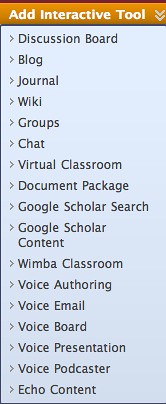The Family Educational Rights and Privacy Act (FERPA) protects the privacy of student education records. The law applies to all schools that receive funds under an applicable program of the U.S. Department of Education. The four primary rights for students afforded under FERPA are: the right to review their own educational records; the right to seek amendment of their own education records; the right to limit disclosure of their own education records; and the right to file a complaint.
Each student at the University is the sole holder of this right to privacy of their records. No other individual (e.g. parent, spouse, sibling, or child) has a right to the education record of any student at the University without the student’s written consent. Exceptions apply, however, in very limited circumstances,
When in doubt, however, err on the side of caution against disclosure and ask an appropriate administrator or the Office of the General Counsel.
Online learning at the University of the District of Columbia is to be presented using the Blackboard portal. Use of any other commercial online vendors and internet repositories by UDC faculty (full-time or adjunct) to capture UDC student information and course records of study are a violation of university guidelines and may subject faculty to litigation or investigation by the Department of Education.
Students enrolled in courses with online components and distance education courses are covered by FERPA and protected from release of educational material and private student information. Only the registered student may have access to their educational materials such as grades and course work.
Generally, students must be permitted to opt out of having data shared with other students or persons outside the University community (not contractors), and must complete agreements or waivers of privacy rights granted by FERPA. Information privacy can be violated by faculty if others are privy to student academic records, e-mail addresses, identifiers/locators, and course work such as postings to blogs, journals, and discussion forums; e-portfolios, home pages, and vita; and individual or group capstone projects, reports and written assignments without obtaining the student's permission to make his or her work available publicly.
Express written consent is not required if the student posts his/her work; students are given prior notice of course posting requirements; the student is not identified and there are no grades or evaluative comments; and the posted work is available only to members of the class. The student should be informed that he/she should not post identifiable information.
If the student has restricted access to directory (or public) information, you may not release any such identifying information.
You may not release non-directory or personally identifiable information about a student to a third party (parents included) without the student's written authorization or consent to release to a specific individual or organization. Such consent forms are available through the University’s Office of the Registrar.
Never release personally identifiable information (such as student identification numbers or social security numbers; grades or exam scores; grade point average or detailed enrollment data; race, ethnicity, or nationality; gender; or date of birth) without obtaining written authorization from the student.
Address, telephone, or e-mail may be disclosed as directory information, provided that the student has not opted out of such disclosure.
Faculty may obtain written permission, use code words, or randomly assigned numbers that only the faculty and individual students know to post grades. It is a FERPA violation to notify students of grades via e-mail, or publically post grades by student's name, student number, or social security number. Use of the Blackboard grade center will eliminate FERPA grade posting violations.
For Further Information
Additional information regarding the statute and applicable regulations is available at: 20 U.S.C. § 1232g; 34 C.F.R. § 99.1 et seq.; at the Department of Education website, and at the Office of the General Counsel, or 202.274.5400.
We trust that you will find this information document helpful. Our committee is happy to assist. Source: C4OL Committee in partnership with the Office of the General Counsel.

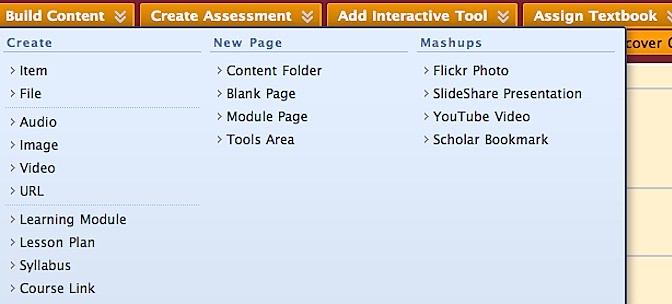
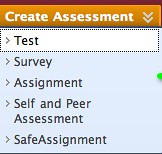 In addition to test and surveys (ungraded tests), the Self and Peer Assessment option is available as well as SafeAssign.
In addition to test and surveys (ungraded tests), the Self and Peer Assessment option is available as well as SafeAssign.