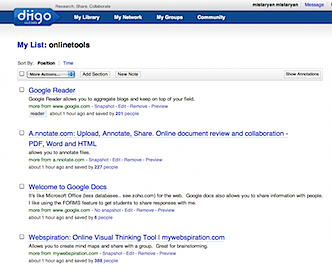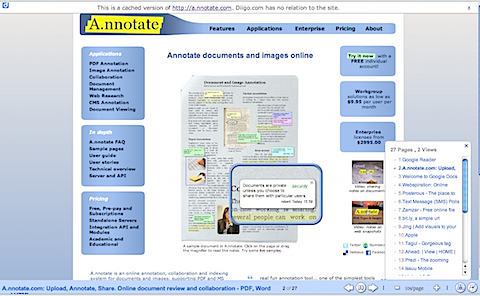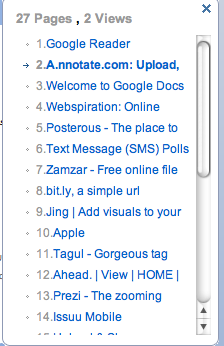By: Hong Wang, PhD. in Online Education
Social presence is an important concept in distance education. So, how can we increase social presence in online teaching? Here are some ideas for you to try.
A welcome letter. It is helpful to send a welcome letter to your students or post it on the online course site at the beginning of the semester. This will make online learners feel welcome and sense the instructor’s virtual presence from the very beginning of the course.
A personalized introduction. As instructors, we all know that it is important to hold students’ attention in the first class, and this can be accomplished through many techniques such as an interesting teaser, an overview of a well-planned course, a display of a fun and humorous personality, and more.
Together with a paragraph introducing yourself, it would be nice to add a still image, a hyperlink to a home page if you have one, an audio clip, or a video clip to add a human touch to the online classroom.
Make good use of email. Email can be used in three ways in online teaching: class email, group email, and individual email. Class email is “email broadcast” according to Horton (2000). It is used for important announcements such as schedule changes or correcting misunderstandings or misconceptions. Group email can be used to provide students ideas, guidance, or feedback on group projects. Individual email can be used for many situations such as answering individual questions, providing feedback on assignments, motivating students to learn, and following up with students for special situations.
Use course announcements frequently. Making announcements in a Web-based course is another way to connect with the students. I have been trying to post one to four messages each week, depending on what and whom I teach.
Take advantage of the discussion board. Most online instructors use the discussion board, but not all of us are active in participation. It is important to get involved in the discussion and engaged in the conversation, commenting on students’ posts and guiding their learning. We continue to explore how to use discussions effectively. The ways I have tried include both group and class discussions; having a group leader facilitate the group discussion; summarizing the group discussion; and sharing with the rest of the class, using a rubric to grade discussions.
Use synchronous communication to enhance social presence. Immediacy is a critical element in social presence, and communication in real time often enhances social presence when handled well.
Try Web 2.0 tools for fun and collaboration. I tried blogs for a couple of classes, and I’ve found students enjoyed it. They had fun and a sense of achievement in creating their own blogs. Through the blog creation and communication, there was more interaction between students as well as between the students and me. Some of them maintain the blog and keep communicating with me and other students even after the completion of my course.
A concluding remark and best-wishes statement. After the final exam, final project, or other type of final learning assessment at the end of the semester, always remember to send all students an email or a class announcement. This message functions as a conclusion of the class. From a welcome letter to a wrapping-up best-wishes statement, you as an instructor show your social presence at both the beginning and the end of the class.
References
Horton, W. (2000). Designing web-based training. New York: John Wiley & Sons.
Hong Wang is the director of the Center for Teaching Excellence and Learning Technologies at Fort Hays State University.