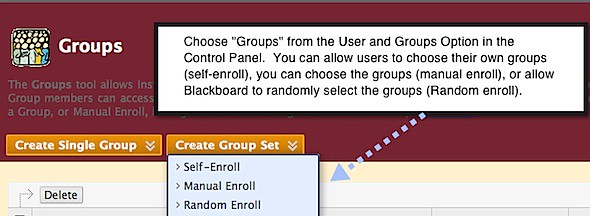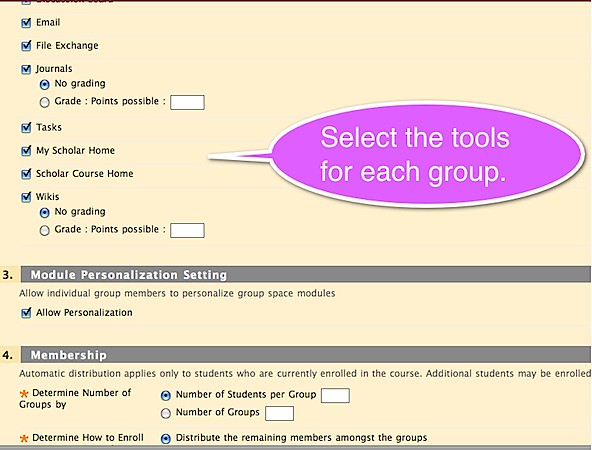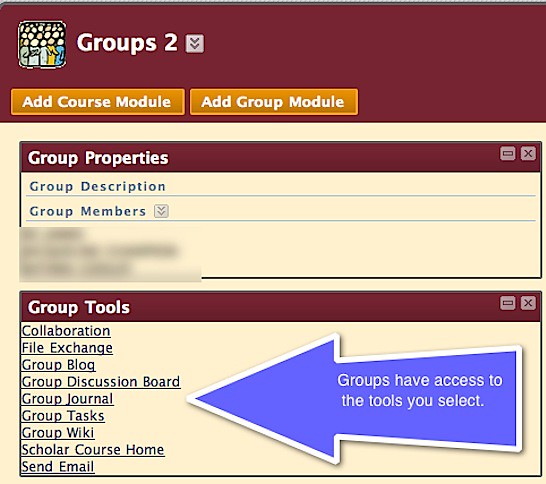This is a repost of an Educause article shared with faculty in the spring newsletter the Center for Academic Technology had in the Spring of 2010. The post mentions the National Survey of Student Engagement, the full report is worth the read.
 According to their website:
According to their website:
The NSSE annually collects information at hundreds of four-year colleges and universities about student participation in programs and activities that institutions provide for their learning and personal development. The results provide an estimate of how undergraduates spend their time and what they gain from attending college.
What Is Student Engagement, Anyway?
by Linda Deneen
When
EDUCAUSE Quarterly asked me to be a columnist on the topic of student engagement, my first question was, “What is student engagement?”
To answer this question, I started with the word “engagement.” Several dictionaries could not provide a definition that seemed to come close to what I think people mean when they talk about student engagement. Finally, I turned to the
Oxford English Dictionary and found this definition: “the fact of being entangled; involved or entangled conditions.
Obs.” It is interesting to me that the best definition I could find is now obsolete. Presumably our extensive use of this word in higher education will revive this definition.
So let’s turn next to the definition of “student engagement.” Wikipedia lists
multiple definitions and cites many academic articles written throughout the 1990s and 2000s. This is convincing evidence that the definition of student engagement is itself complex and broad. George Kuh’s definition illustrates this complexity:
The engagement premise is straightforward and easily understood: the more students study a subject, the more they know about it, and the more students practice and get feedback from faculty and staff members on their writing and collaborative problem solving, the deeper they come to understand what they are learning and the more adept they become at managing complexity, tolerating ambiguity, and working with people from different backgrounds or with different views.1
A notable and enduring study of student engagement, the
National Survey of Student Engagement (NSSE), has been administered since 1999. According to the NSSE website, “The project will involve in-depth investigation of institutions that show a pattern of improved NSSE results over time to identify the activities that led to improved performance and to draw lessons to inform improvement efforts on other campuses.” Many institutions, including my own, use the NSSE survey as one instrument in an overall assessment plan.
Since I am writing this column for
EQ, it is best to ask how technology can contribute to our efforts to engage students. The
most recent issue of EQ (vol. 32, no. 4, 2009) provides this definition: “Student engagement is a rendezvous between learning and the digital tools and techniques that excite students.” I encourage readers who want more information about student engagement and technology to spend some time with this theme issue.
Another resource on student engagement and technology is the “
EDUCAUSE Student Guide to Evaluating Information Technology on Campus.” The four sections of this guide are Academic Experience, Administrative Experience, Student Life, and Services and Fees. All four of these areas offer ways to engage students with the institution. Students must interact with the institution to be admitted, to enroll in classes, to pay their tuition and fees, to learn successfully (both face to face and online), to participate in extracurricular activities, to do research, to graduate, to find a job, to continue their education, and to participate as active alumni. Certainly faculty members play a keyrole in student engagement, but customer service staff and learning environments are also critically important.
How do learning environments support student engagement? At my institution, IT staff supporting faculty share a fundamental belief that pedagogy should drive learning environments, and not the other way around. We avoid technology for the sake of technology and actively seek those technologies that will improve teaching and learning. Technologies that enhance student engagement are of particular interest to us. For example, clicker technology caught on early here, and we moved swiftly to set a standard for clickers, believing that a standard would save students money and improve support. These devices have been particularly helpful in large classes, where it can be difficult to engage all students and move beyond the sage-on-the-stage model. Although faculty members began using clickers to check whether students grasped facts and vocabulary, they quickly moved to more challenging questions that promoted higher-level reasoning and critical thinking. According to LeAne Rutherford, who facilitated an Archibald Bush Grant group on increasing the level of higher order questioning,
“Technologies that encourage students to engage with their course materials and to take an active role in learning promote retention and understanding.”
2
Finally, why do we want to engage students? Who among us does not believe that engagement with the institution attracts students, ties them to us, makes them part of our community, and motivates them to succeed in their academic careers? My own relationships with faculty mentors, fellow students, social opportunities, and institutional services throughout my years as a student pin me firmly to higher education.
Entangling students in our institutions in multiple, positive ways helps them to remain with us, learn more effectively, enjoy their student experience, and prepare for life outside higher education.
In subsequent columns, I will address some aspects of student engagement in more detail. I look forward to engaging with you, the readers, on this interesting and important topic.
Endnotes
- George D. Kuh, “The National Survey of Student Engagement: Conceptual and Empirical Foundations,” New Directions for Institutional Research, vol. 2009, no. 141 (March 9, 2009), pp. 5–20.
- LeAne H. Rutherford, personal communication.
© 2010 Linda Deneen. The text of this article is licensed under the
Creative Commons Attribution-Noncommercial-No Derivative Works 3.0 license.
Source: http://www.educause.edu/EDUCAUSE%2BQuarterly/EDUCAUSEQuarterlyMagazineVolum/WhatemIsemStudentEngagementAny/199393









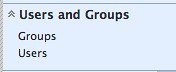 .
.