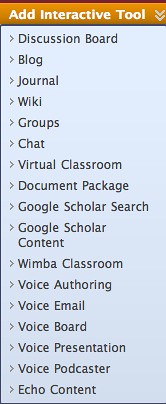Educators are constantly seeking new strategies for using Wikis in the classroom. This is especially true for teachers who have formulated some ideas; however, they are still looking for additional ideas. Even teachers who have been using this technology for quite some time are on the lookout for new ideas. Regardless of being new to Wiki or a veteran, new strategies and techniques for engaging students are just around the corner.
Wikis are one of the easiest Web 2.0 applications on the Internet to use, no downloading of software required and works just like a word processing program. The use of this technological tool has grown tremendously in the past years with more than 180,000 in classroom use today (Wikispaces for Educators Website, June 2009). They are free for educators, advertisement free, and have controlled access to ensure student information remains private.
Read more at Suite101: 5 Strategies for Using Wikis in the Classroom: Engaging Students in Technology Projects that Support Learning http://teachingtechnology.suite101.com/article.cfm/5_strategies_for_using_wikis_in_the_classroom#ixzz0l2Zob9YX
5 Strategies for Using Wikis in the Classroom: Engaging Students in Technology Projects that Support Learning


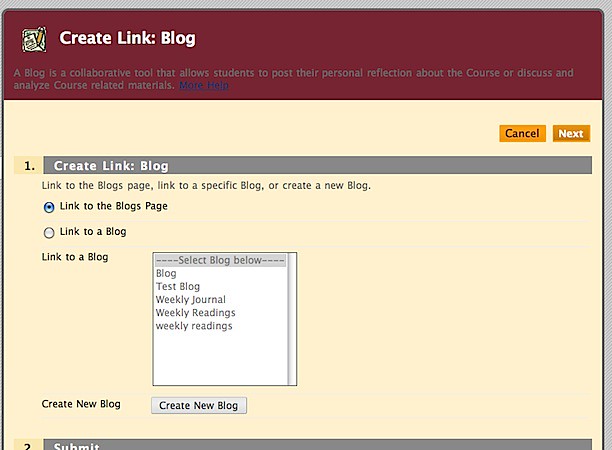
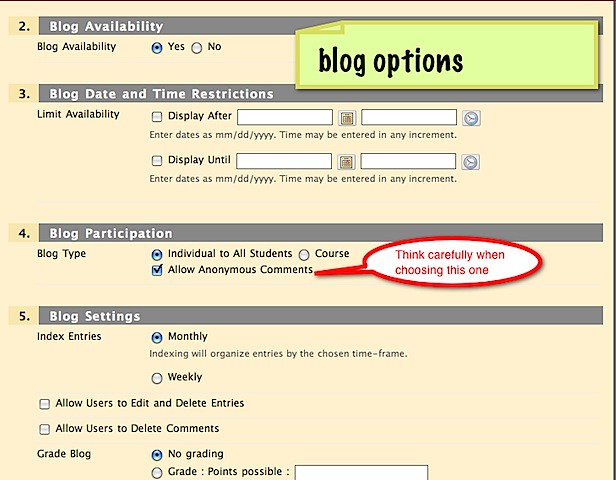
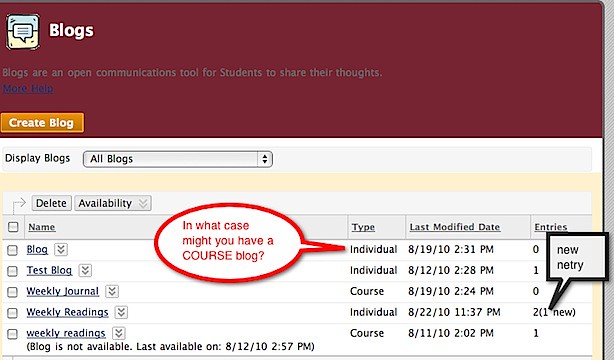
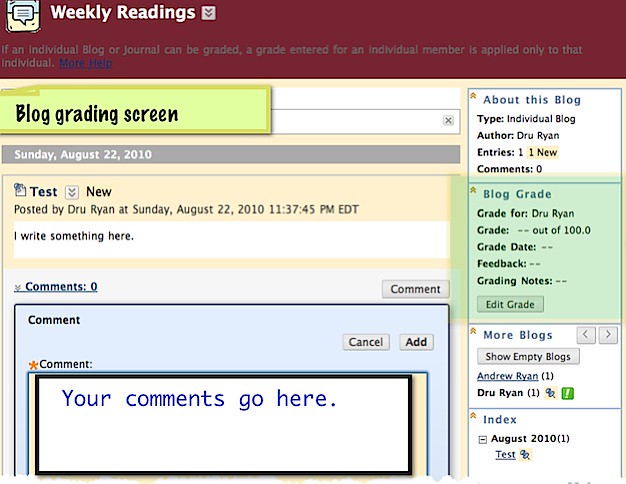

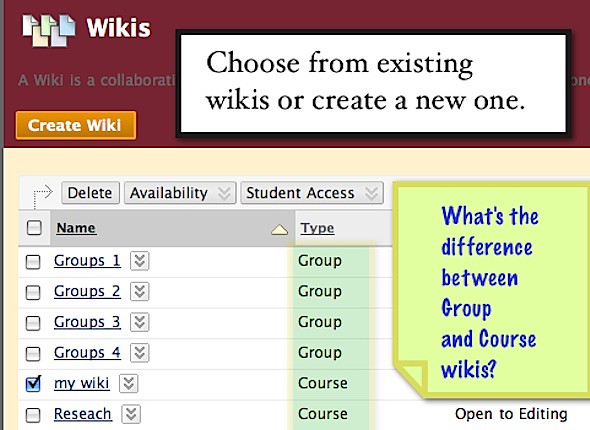
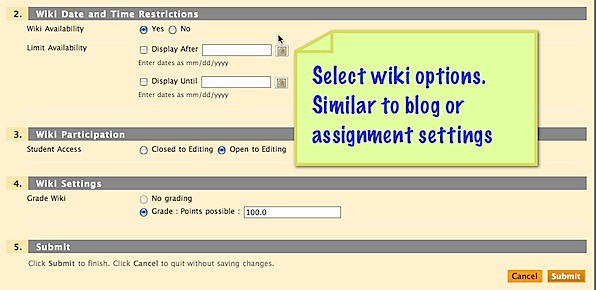
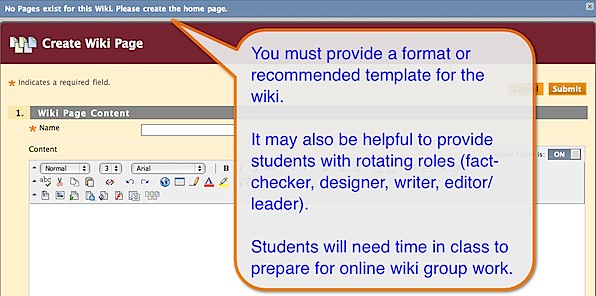
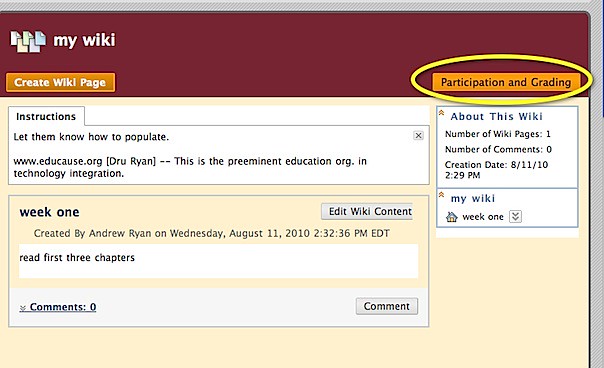
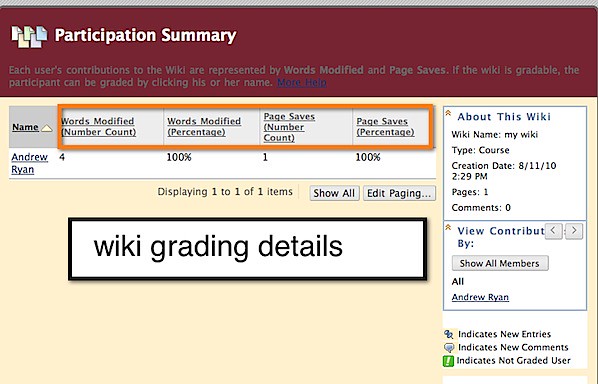



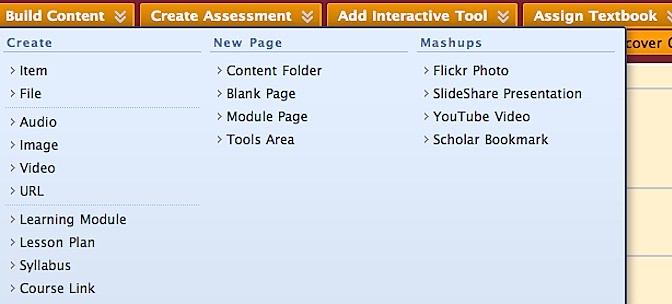
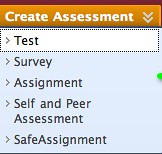 In addition to
In addition to