It is the time of year to discuss how to backup by way of export your Blackboard course. Each faculty member is allowed 150 MB of space on the Blackboard platform to support each of their courses. While UDC does backup all courses, faculty should also keep a copy of their Blackboard site as a file for easy access and importation. Moreover, the Center for Academic Technology (CAT) needs to archive and remove courses from the production site to maintain contractual agreements. When you export your courses, the export file contains all of the content of your Blackboard site and can be used to copy the course for a new semester. This is very helpful as you build a new course. So how do we go about exporting our courses?
Access the Archive Course Link
NOTE: Use the IMPORT PACKAGE option to upload (import) your archived course back into a new course shell.
Select Export
Choose to Copy the Course
I recommend copying all content. You can always choose NOT to import items, so it's better to save everything. Once you hit SUBMIT, the system will take a few minutes (you will receive an email when done) to package the file. Please check your email inbox @udc.
Save the File
Save the file to your computer.
If you need further help, please call the 24 hour Blackboard helpline at 202-274-5665 or toll free: 877-736-2585


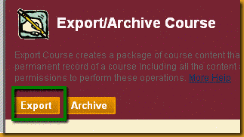


No comments:
Post a Comment